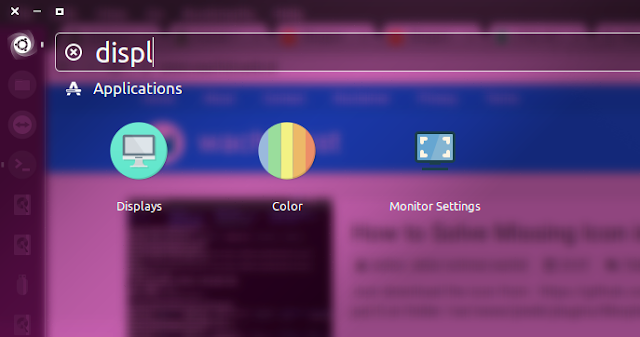CLUSTER DETAILS
We using 3 freshly deployed VMs running a minimal install of CentOS 6.5 x86_64.
Cluster node 1 has hostname db1 and IP address 192.168.1.1
Cluster node 2 has hostname db2 and IP address 192.168.1.2
Cluster node 3 has hostname db3 and IP address 192.168.1.3
Step 1: Add MariaDB Repositories
Create a mariadb repository /etc/yum.repos.d/mariadb.repo using following content in your system.
For CentOS 6 – 64bit:
[mariadb]
name = MariaDB
baseurl = http://yum.mariadb.org/10.0/centos6-amd64
gpgkey=https://yum.mariadb.org/RPM-GPG-KEY-MariaDB
gpgcheck=1
For CentOS 6 – 32bit:
[mariadb]
name = MariaDB
baseurl = http://yum.mariadb.org/10.0/centos6-x86
gpgkey=https://yum.mariadb.org/RPM-GPG-KEY-MariaDB
gpgcheck=1
Step 2 – Set SELinux in permissive mode
Before starting the setup put SELinux into permissive mode on all nodes:
sudo setenforce0
Step 3 – Install MariaDB Galera Cluster 10.0 software
If you did a CentOS 6 minimal installation then make sure you install the socat package from the EPEL repository before proceeding with installing the MariaDB Galera Cluster 10.0 software.
You can install socat package directly from EPEL with the following command (for x86_64):
sudo yum install http://dl.fedoraproject.org/pub/epel/6/x86_64/socat-1.7.2.3-1.el6.x86_64.rpm
On CentOS 7 you can install socat package with following command.
sudo yum install socat
Install the MariaDB Galera Cluster 10.0 software by executing the following command on all nodes:
sudo yum install MariaDB-Galera-server MariaDB-client rsync galera
Step 4: Setup MariaDB security
Start the mysql ( init script in MariaDB 10.0 is still called mysql)
sudo service mysql start
Run the mysql_secure_installation script so we can improve the security. Run the following command on all nodes:
sudo /usr/bin/mysql_secure_installation
I choose password as ‘dbpass’ and accepted all defaults (so answered yes to all questions).
Step 5 – Create MariaDB Galera Cluster users
Now, we have to create some users that must be able to access the database. The ‘sst_user’ is the user which a database node will use for authenticating to another database node in the State Transfer Snapshot (SST) phase. Run the following command on all nodes:
mysql -u root -p
mysql> DELETE FROM mysql.user WHERE user='';
mysql> GRANT ALL ON *.* TO 'root'@'%' IDENTIFIED BY 'dbpass';
mysql> GRANT USAGE ON *.* to sst_user@'%' IDENTIFIED BY 'dbpass';
mysql> GRANT ALL PRIVILEGES on *.* to sst_user@'%';
mysql> FLUSH PRIVILEGES;
mysql> quit
You are suggested to change ‘%’ to hostname(s) or IP addresses from which those users can access the database. Because ‘%’ means that the root or sst_user is allowed to access the database from any host, So less security.
Step 6 – Create the MariaDB Galera Cluster config
First stop the mysql services on all nodes:
sudo service mysql stop
Next, We are going to create the MariaDB Galera Cluster configuration by the following command on all nodes (go through the IMPORTANT NOTE after the config and make required changes for db2, and db3):
sudo cat >> /etc/my.cnf.d/server.cnf << EOF
binlog_format=ROW
default-storage-engine=innodb
innodb_autoinc_lock_mode=2
innodb_locks_unsafe_for_binlog=1
query_cache_size=0
query_cache_type=0
bind-address=0.0.0.0
datadir=/var/lib/mysql
innodb_log_file_size=100M
innodb_file_per_table
innodb_flush_log_at_trx_commit=2
wsrep_provider=/usr/lib64/galera/libgalera_smm.so
wsrep_cluster_address="gcomm://1.1.1.1,1.1.1.2,1.1.1.3"
wsrep_cluster_name='galera_cluster'
wsrep_node_address='1.1.1.1'
wsrep_node_name='db1'
wsrep_sst_method=rsync
wsrep_sst_auth=sst_user:dbpass
EOF
IMPORTANT NOTE: when executing this command on db2 and db3 do not forget to adjust the wsrep_node_address and wsrep_node_name variables.
On Db2
wsrep_node_address=1.1.1.2
wsrep_node_name='db2'
On db3 :
wsrep_node_address='1.1.1.3'
wsrep_node_name='db3'
Step 7– Initialize the first cluster node
Start MariaDB with the special ‘‐‐wsrep-new-cluster’ option , Do it on node db1 only so the primary node of the cluster is initialized:
sudo /etc/init.d/mysql start --wsrep-new-cluster
Check status by run the following command on node db1 only:
mysql-uroot-p-e"show status like 'wsrep%'"
Some important information in the output are the following lines:
wsrep_local_state_comment | Synced <-- cluster is synced
wsrep_incoming_addresses | 1.1.1.1:3306 <-- node db1 is a provider
wsrep_cluster_size | 1 <-- cluster consists of 1 node
wsrep_ready | ON <-- good :)
Step 8– Add the other cluster nodes
Check and confirm nodes db2 and db3 have the correct configuration in /etc/my.cnf.d/server.cnf under the [mariadb-10.0] as described in step 6.
With the correct configuration in place, all that is required to make db2 and db3 a member of the cluster is to start them like you would start any regular service. On db2 issue the following command:
sudo service mysql start
Check what has changed in the cluster status by executing the following command on db1 or db2:
mysql -u root -p -e "show status like 'wsrep%'"
And you will see that node db2 is now known as the cluster size is ‘2’ and the IP address of node db2 is listed:
| wsrep_local_state_comment | Synced |
| wsrep_incoming_addre sses | 1.1.1.1:3306,1.1.1.2:3306 |
| wsrep_cluster_size | 2 |
| wsrep_connected | ON |
| wsrep_ready | ON |
Repeat the same step for node db3. On node db3 only execute the following command
sudo service mysql start
Check what has changed in the cluster status by executing the following command on for example db1:
mysql -u root -p -e "show status like 'wsrep%'"
And you should see that node db3 is now known as the cluster size is ‘3’ and the IP address of node db3 is listed:
| wsrep_local_state_comment | Synced |
| wsrep_incoming_addresses | 1.1.1.3:3306,1.1.1.1:3306,1.1.1.2:3306 |
| wsrep_cluster_size | 3 |
| wsrep_connected | ON |
| wsrep_ready | ON |
Step 9 – Verify replication
Now the cluster is running. Let’s test whether it is working. On db1 create a database ‘clustertest’ by run the following command:
mysql -u root -p -e 'CREATE DATABASE clustertest;'
mysql -u root -p -e 'CREATE TABLE clustertest.mycluster ( id INT NOT NULL AUTO_INCREMENT, name VARCHAR(50), ipaddress VARCHAR(20), PRIMARY KEY(id));'
mysql -u root -p -e 'INSERT INTO clustertest.mycluster (name, ipaddress) VALUES ("db1", "1.1.1.1");'
Check if the database, table and data exists:
mysql -u root -p -e 'SELECT * FROM clustertest.mycluster;'
Enter password:
+----+------+-----------+
| id | name | ipaddress |
+----+------+-----------+
| 2 | db1 | 1.1.1.1 |
+----+------+-----------+
Now do the check on node db2:
mysql -u root -p -e 'SELECT * FROM clustertest.mycluster;'
Enter password:
+----+------+-----------+
| id | name | ipaddress |
+----+------+-----------+
| 2 | db1 | 1.1.1.1 |
+----+------+-----------+
Now do the same check on node db3:
mysql -u root -p -e 'SELECT * FROM clustertest.mycluster;'
Enter password:
+----+------+-----------+
| id | name | ipaddress |
+----+------+-----------+
| 2 | db1 | 1.1.1.1 |
+----+------+-----------+
From these outputs we can confirm that everything was successfully replicated by node db1 across all other nodes.